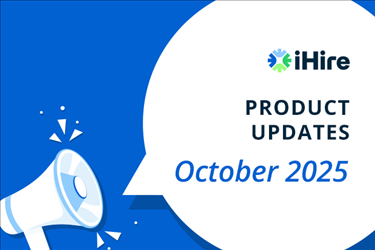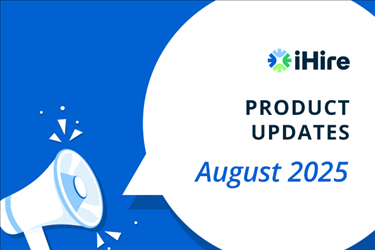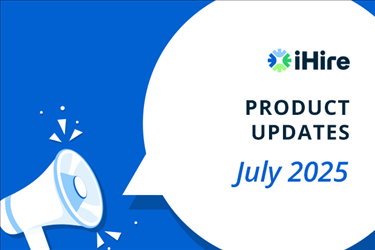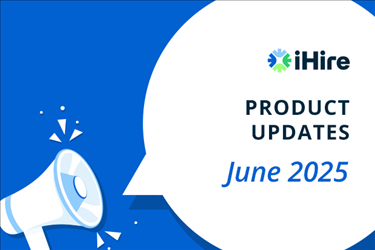- Employer Resources
- |
- Last Updated: September 26, 2025
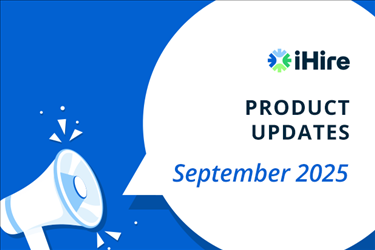
iHire Product Update – September 2025
You asked. We delivered.
Introducing... our new interview scheduling tool! After hearing from our customers that they valued a solution to quickly and easily schedule candidate interviews, we’ve been working hard to bring it to life.
Now available to employers using iHire’s ATS with an active Job Slots subscription, this feature allows you to set up candidate interviews without ever leaving the iHire platform. All you need to do is sync your calendar of choice – Outlook, Apple, Google, or Windows 365 – with our applicant tracking system (ATS) and invite candidates to choose a time slot that works best for their interview.
No more frustrating back-and-forth emails, phone calls, voicemails, or texts to slate the perfect interview – you’ll save time in your hiring process, keep everything organized, raise candidate engagement, and reduce ghosting and interview no-shows. As a result, you’ll fill roles faster to keep your team and your business moving forward.
How to Use iHire’s Interview Scheduling Tool
To use our interview scheduling tool, you’ll first need to link your calendar to our ATS. You can do this by logging in, going to your account settings, and navigating to the “Interview Availability” tab. Or, when viewing an applicant’s profile, click the “Text/Email Candidate” button, and you will be prompted to sync your calendar in the same “Interview Availability” interface.
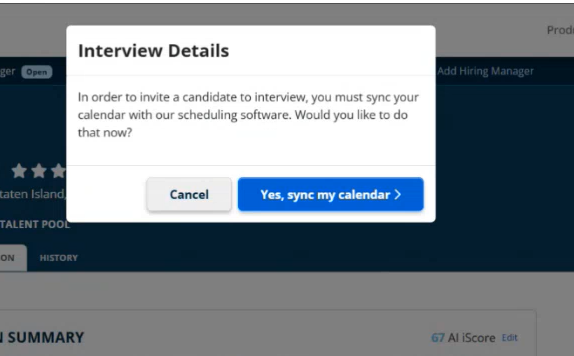
Next, select which calendar you’d like to sync from the dropdown menu, and click “Connect.” You’ll be taken to an authorization page where you will be able to grant iHire permission to connect your calendar – safely and securely – and agree to the terms and conditions.
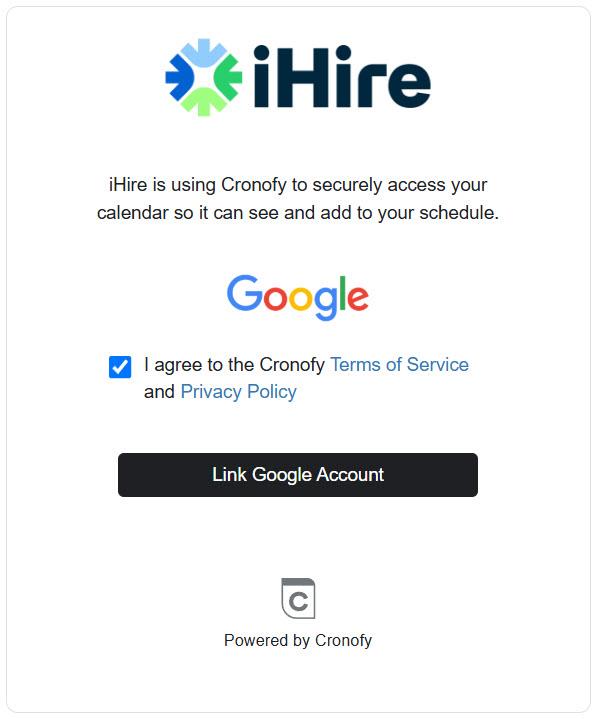
Once you’re routed back to the “Interview Availability” page, you’ll see that our tool has automatically synced the conferencing service associated with your calendar (for example, if you sync your Google Calendar, you’ll see Google Meet as your conferencing service). From there, you can also input a default phone number and physical address where in-person interviews will be held. Click “Save.”
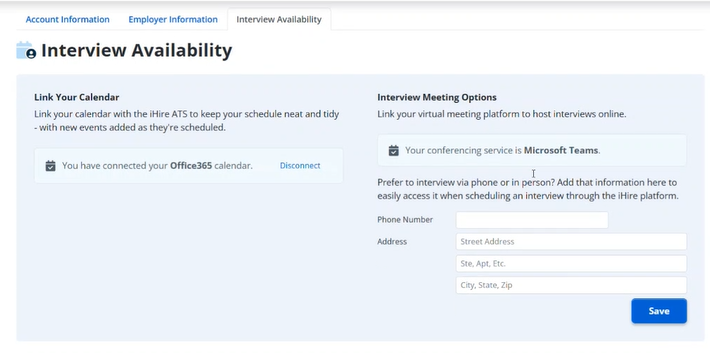
You’ll next specify your daily interview availability, indicating the hours and days you’d like to schedule interviews. Our tool will also automatically take into consideration the windows of availability on your synced calendar to prevent any double-booking.
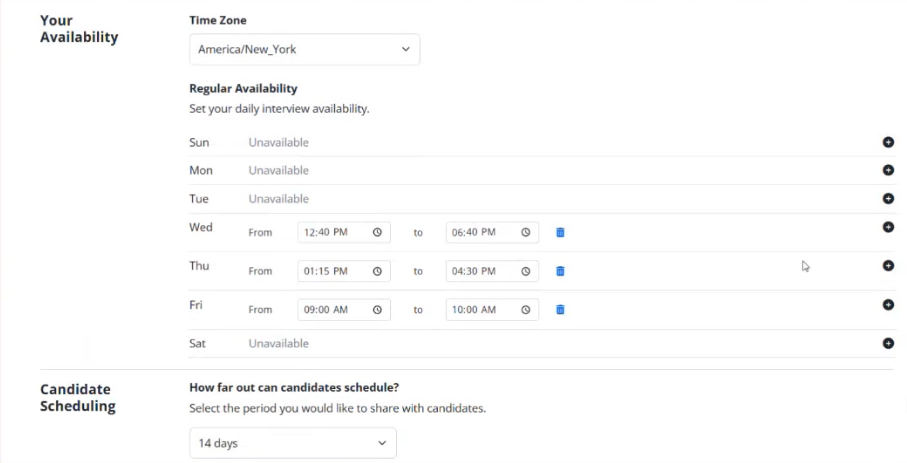
Note that the first time you link your calendar, you’ll see a default availability of Monday through Friday, 9 a.m. to 5 p.m. Additionally, you must have at least one availability window in order to send an interview invitation to a candidate. You can also set how far out candidates can schedule interviews, and choose a minimum notice (e.g., 24 hours) to prevent job seekers from scheduling interviews too close to when they begin. Select “Save Changes.”
Now that your calendar is synced and your settings have been saved, you can begin inviting candidates to schedule interviews. Navigate to the applicant you’d like to invite and select “Send Interview Request” under the “Text/Email Candidate” button.
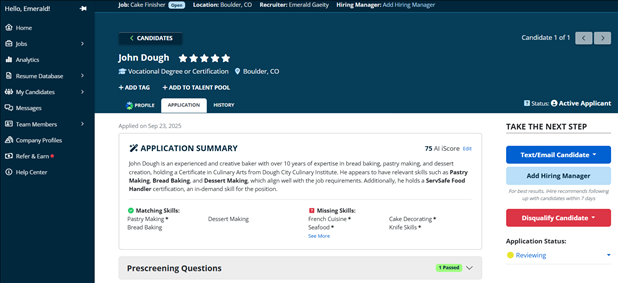
The Interview Details pop-up will appear, where you can select the duration of the interview and interview type (e.g., phone, in-person). The location of the interview will populate with either the phone number, the address, or the conferencing service as selected from your interview settings for both phone and in-person interviews.
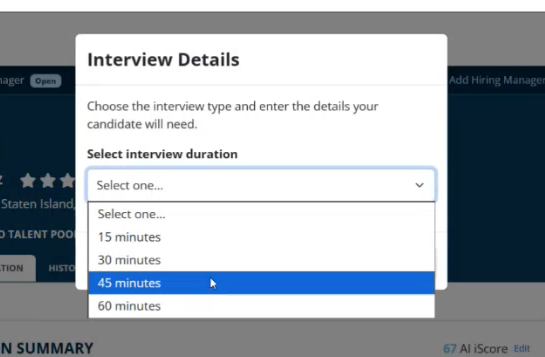
You can also edit those fields manually if needed and include custom instructions or notes for the candidate (for example, if it is an in-person interview, you might note where they should park or where to check in). Hit “Send Interview Request.”
After you select “Send Interview Request,” you’ll receive an email confirming that your request was sent to the candidate. You’ll receive another email notifying you when the candidate selects a date and time.
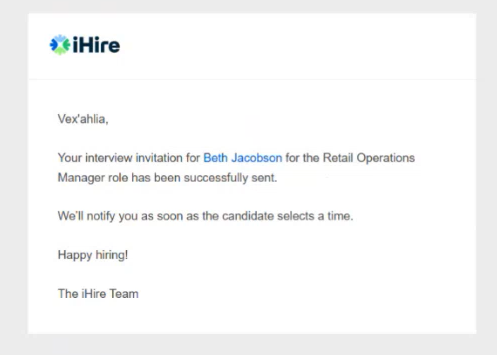
To view all the interviews you have scheduled or requested, navigate to your “My Candidates” page and select the “Interviews” tab. You will be able to see at-a-glance details of the interviews, including the dates, times, and statuses. From this tab, you can also reschedule or cancel existing interviews.
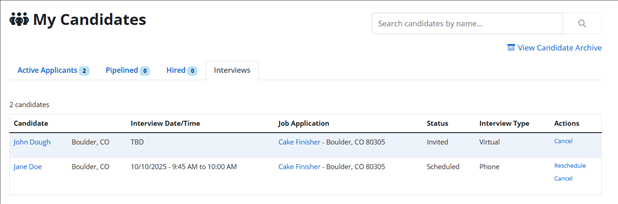
Rescheduling takes you back to pick a date/time, while canceling pops a warning message stating that the action cannot be undone. Both you and the candidate will receive an email notification (and SMS if opted in) when an interview has been rescheduled or canceled by either party.
Candidate Experience Using iHire’s Interview Scheduling Feature
Our interview scheduling software is also designed to enhance the candidate experience, affording them convenience and efficiency as they pursue meaningful job opportunities.
When you invite a candidate to schedule an interview, they’ll receive an email (and SMS if opted in) prompting them to select a date and time based on your established availability. The candidate will do so directly in the iHire platform. Once the candidate selects “Confirm,” they will receive an email confirming the date and time, as well as a separate calendar invite for the event itself.
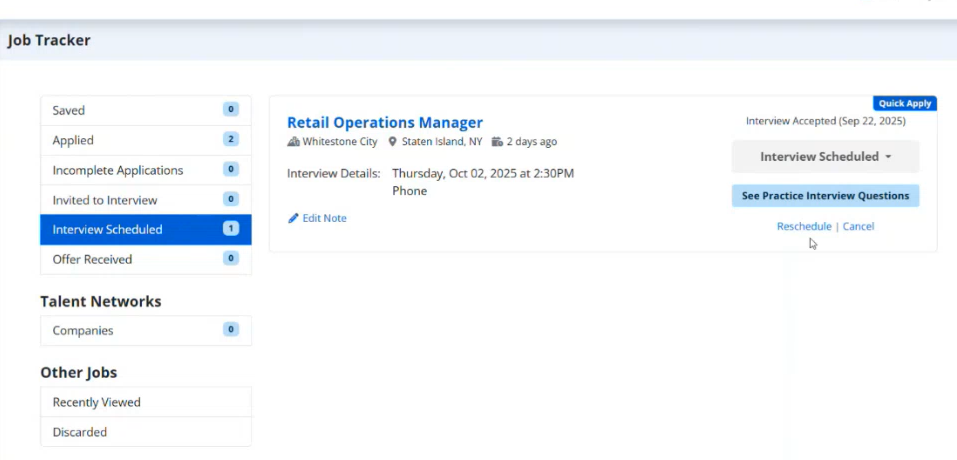
The candidate can also view the scheduled interview details right in their Job Tracker. If the candidate has not selected a date/time for their interview, it will be shown in the “Invited to Interview” tab. When a date/time has been selected, the interview will move to the “Interview Scheduled” tab.
From here, a candidate can either reschedule or cancel the interview, which will also notify the employer of any changes.
We are excited to see how our new interview scheduling tool helps close communication gaps between candidates and employers, prevents ghosting, and gives you time back in your day to focus on hiring the best talent.
What Else Is New at iHire This Month?
Aside from our interview scheduling tool, we’ve launched the following notable platform updates in September 2025:
- Enhanced AI-Sourced Candidates Summaries: iHire360 users will now see AI-generated summaries of matching, AI-sourced candidates. Summaries touch on relevant experience, education, and alignment with job requirements to help you quickly gauge how well they fit an open position.
- Navigation Improvements: Signed-in candidates and employers can enjoy enhancements to their navigation experience, with a collapsible sidebar. The navigation’s collapsed or expanded state is remembered as you move around the site, improving usability and providing more screen space.
Want more iHire updates? Head over to our Resource Center or Press Center to see our latest news about our platform, partnerships, research projects, and more.

Originally Published: September 26, 2025
RELATED RESOURCES
Hiring? You're in the Right Place.
- Reach unique talent: 51% of our candidates aren't using other job boards
- Connect your ATS and get 6x more applications with iHire's apply process
- Get matching candidate resumes sent straight to your inbox
We Value Your Privacy